How To Set A Keyboard As Your Default In iOS 8
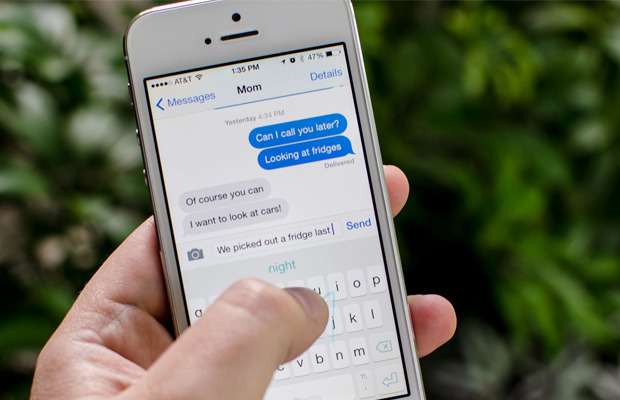
One of the most popular new features of iOS 8 is the ability to use custom third party keyboards on your iPhone and iPad. Once you find the perfect keyboard for you, odds are you’ll want it to be your go-to default for everything. Luckily, there’s an easy way to set it as your default so you don’t have to toggle back and forth each time you want to use it.
How to set a custom keyboard as the default on iPhone and iPad in iOS 8
- Launch the Settings app on your iPhone or iPad.
- Tap on General.
- Tap on Keyboard.
- Tap Keyboards.
- Tap on Edit.
- Drag the keyboard you’d like to be the default to the top of the list.
- Optionally, I recommend setting the emoji keyboard as your second choice, if you have it activated that is.
- Tap Done at the top right.
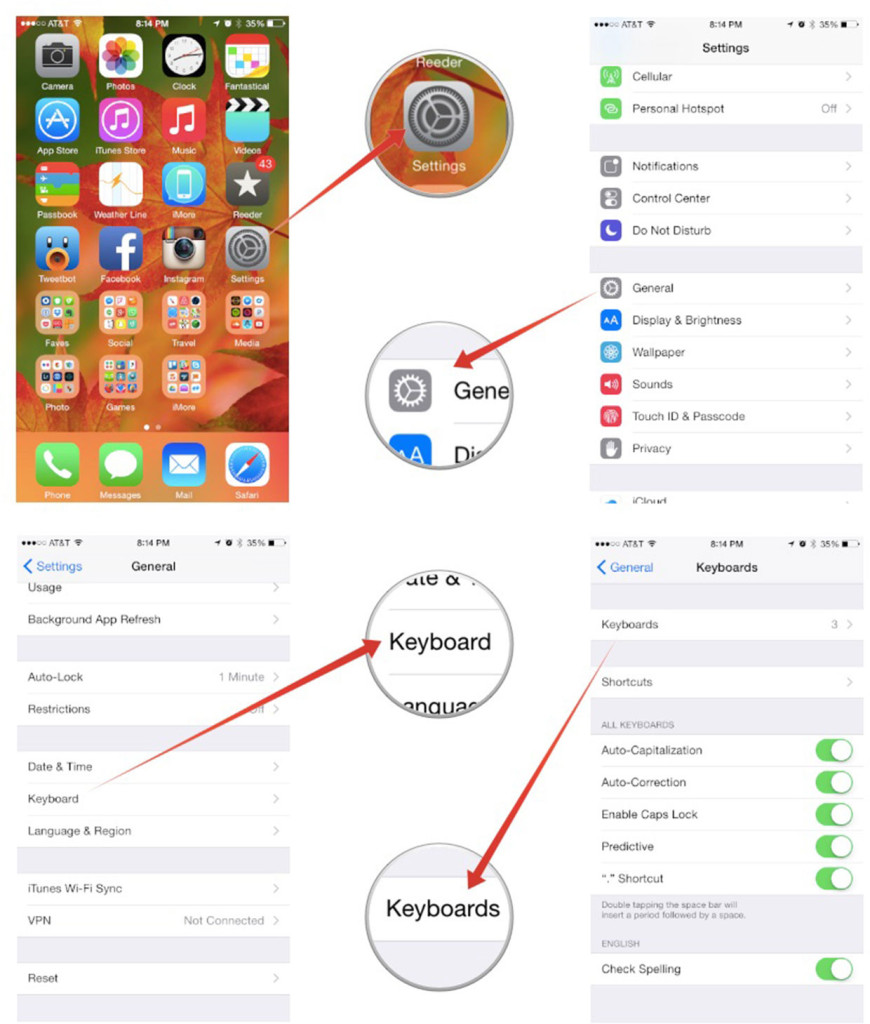
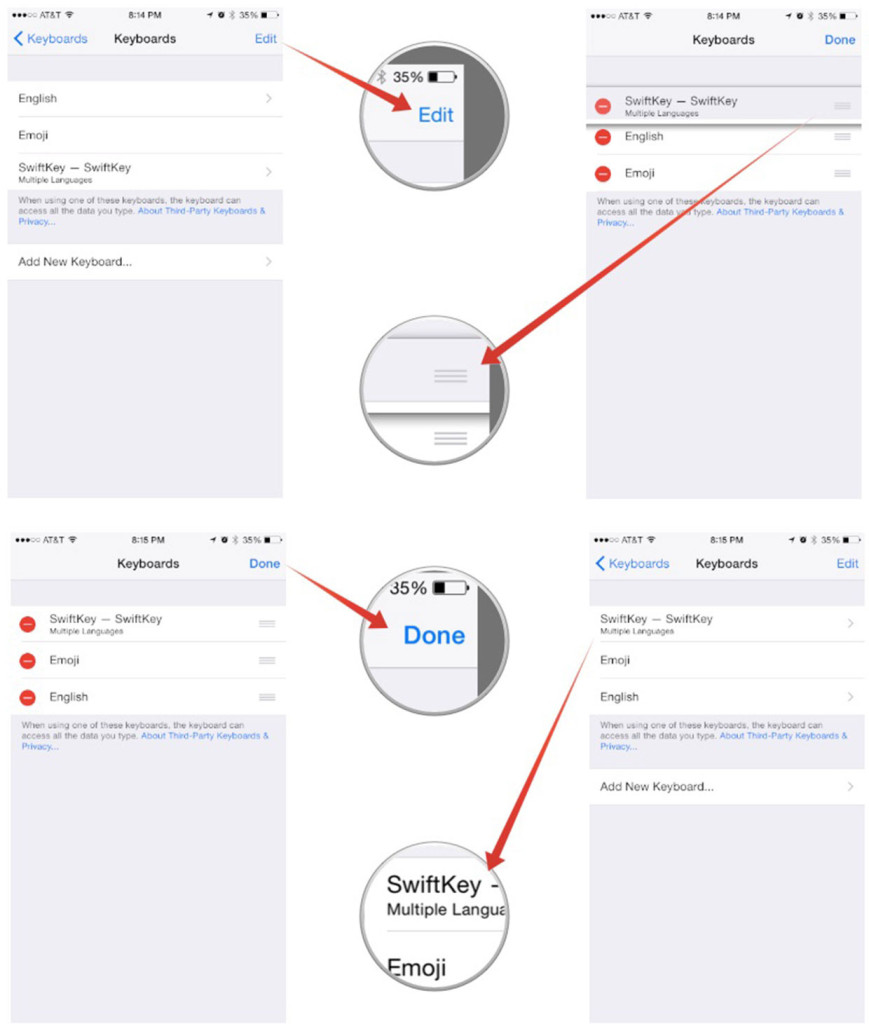
That’s all there is to it! Whatever keyboard you have positioned in the top spot should now be your default. Keep in mind that many users have been reporting issues with keyboards and like all new features, there are tiny glitches that Apple will need to address in a point release of iOS. Until then, give this a try and see if it makes using your keyboard of choice more convenient!




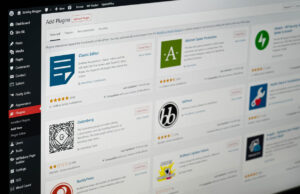








 © 2024
© 2024
0 comments