How To Use Family Sharing For iTunes & App Store Accounts In iOS 8
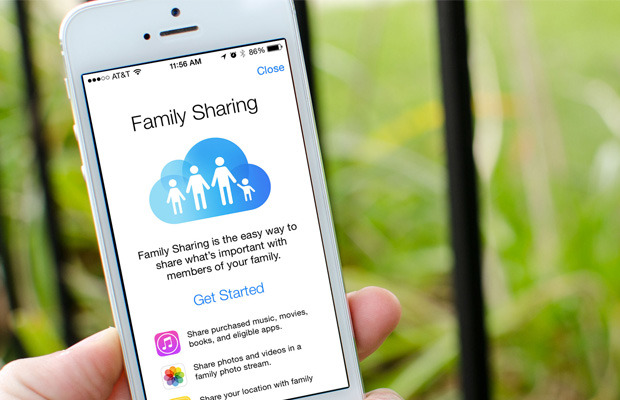
Family Sharing is a new feature in iOS 8 that lets your entire family share purchases from both iTunes and the App Store without having to share the same Apple ID. More than that, parents require that younger children ask permission before purchasing content. You can then receive a request and either accept or deny it right from your own iPhone or iPad. To get started with Family Sharing, you’ll need to perform a few steps in order to set it up.
What you need to know about Family Sharing
Family Sharing lets you add up to six family members. All the devices must be running iOS 8 or above in order to work. Once added, you get instant access to each other’s purchase and can view and download them on demand just as you already can from your own account. However, every purchase made from that point forward will then be charged to the family organizer’s iTunes account. So keep this in mind. The only exception to this is if the individual iTunes account has enough store credit in order to cover the purchase. If that’s the case, store credit from individual accounts will always be used first.
If you decide to remove someone from Family Sharing, they will be able to access any content that was purchased up until that point through their own Apple ID. The same thing happens if you decide to disable Family Sharing. Each individual Apple ID will then have access to all the content up until that point. Anything purchased afterwards will not be accessible to removed members.
Overview of Family Sharing features
- Share music, movies, books, TV shows, and any other purchased content instantly
- Family Photo Stream lets you automatically share photos with other family members
- Share family calendars and still have your own personal calendars as well
- Share locations so you always know where your family members are
- Locate family members’ devices from any other device in the family group via Find My iPhone
- Ask to Buy feature lets parents require children under 18 to ask permission before purchasing iTunes and App Store content, you can accept or deny requests remotely
Limits on creating Family Sharing groups
Keep in mind that you can only set up and delete two Family Sharing groups a year. That means that if you start a family group and then delete it, you can only initiate the process one more time. After that, you have to wait a calendar year before creating yet another family group. Keep this in mind and remember it’s always better to delete members and not actually close down a Family Sharing group unless you actually have no need for it anymore.
You also can not impose purchasing limits on adults, in other words anyone over age 18. Children under the age of 13 will automatically have purchase restrictions enabled.
How to enable and get started with Family Sharing on iPhone and iPad
Whoever is going to be the family organizer is the person that should initially set up Family Sharing. As the family organizer, you are the one that will receive requests for purchases and more important, you are agreeing to pay for any purchases that anyone in the family group makes, adult or child.
- Launch the Settings app on your iPhone or iPad running iOS 8 or higher.
- Tap on iCloud.
- Tap on Set Up Family Sharing…
- Tap on Get Started.
- Tap on Continue.
- Sign into the Apple ID that you regularly use for iTunes and App Store purchases.
- Agree to the terms and conditions in order to continue.
- Tap Continue to confirm your payment method that’s on file. You are agreeing to pay for all purchases made in your Family Sharing group.
- Choose whether or not you’d like to share your location with your Family Sharing group.
- Tap on Add Family Member… in order to start adding people.
- Start typing their name and tap on them when they come up in order to select them.
- You may be asked to verify the credit card information you have on file. Once you do that, you should be done.
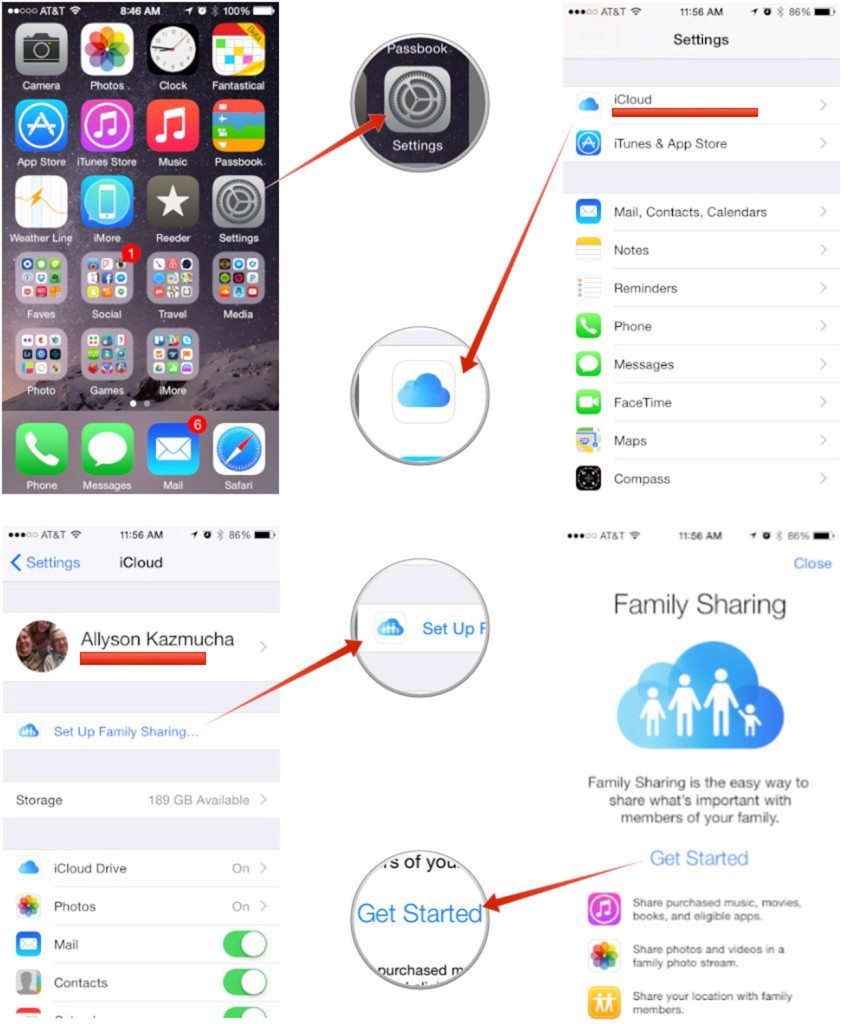
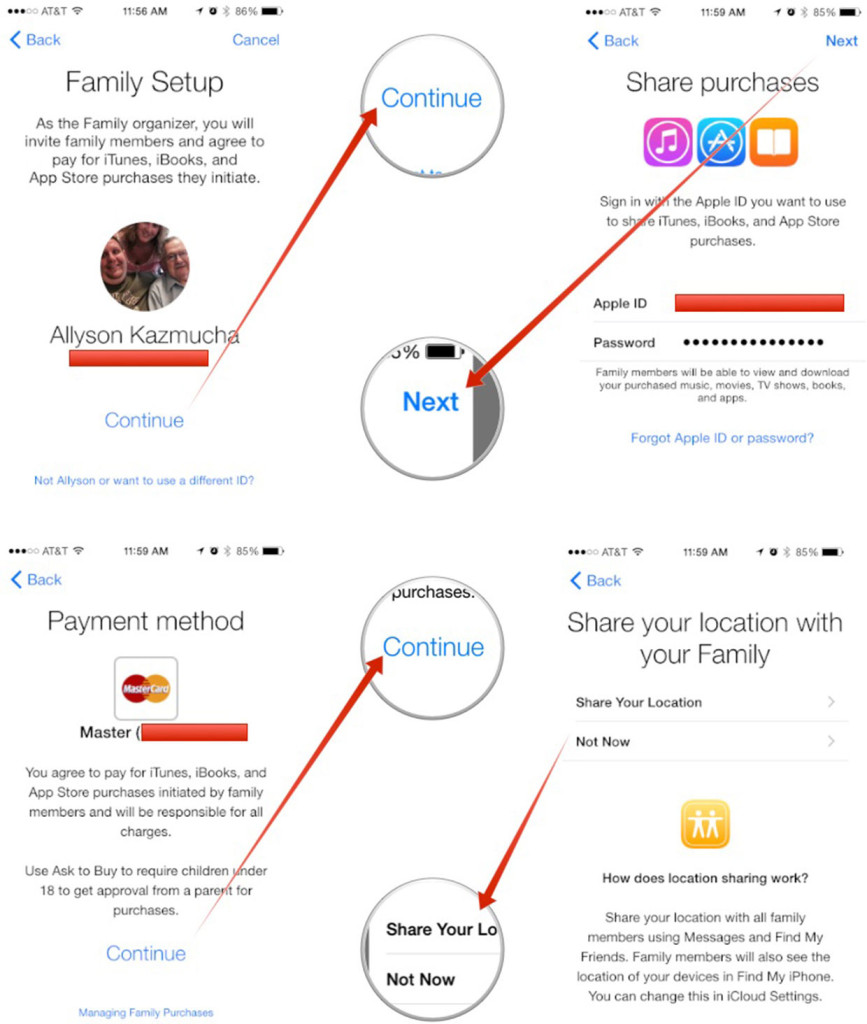
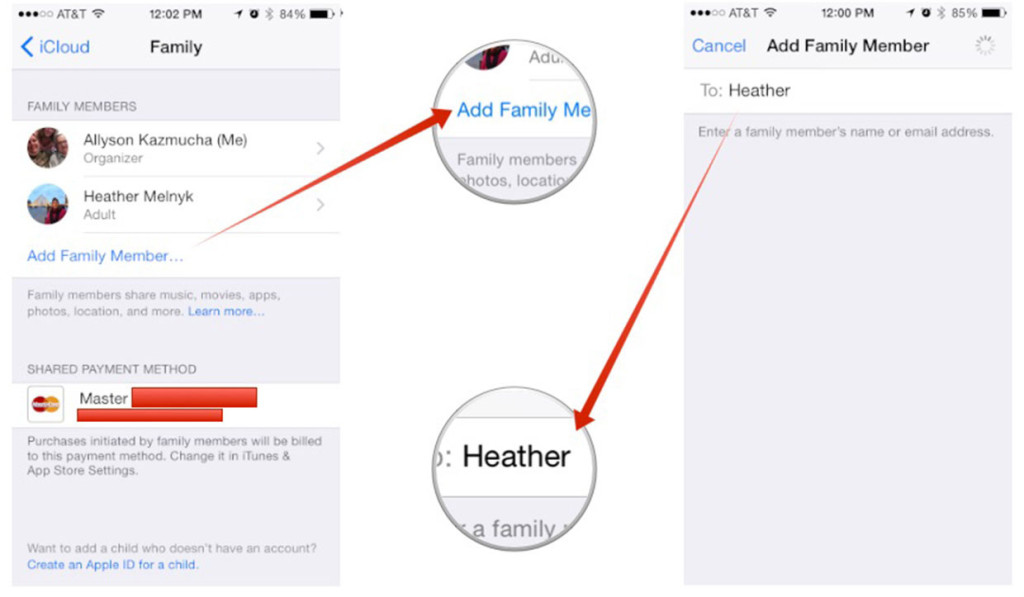
That’s it! Just keep adding members until everyone in your family is added. They will receive an email notification as well as a push notification on their devices asking them to accept your invite. Once they do, all purchases made from that point forward will be charged to the family organizer’s account. And they’ll instantly have access to everyone else in the group’s purchases.




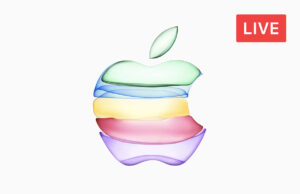








 © 2024
© 2024
0 comments