How To Downgrade Your iPhone From iOS 11

We were all excited for iOS 11, but some of us were disappointed when we finally updated our phones. Specifically, those of us who still have the iPhone 6.
For iPhone 6 users like me, iOS 11 has created more issues than it’s actually solved. The new operating system has often slowed down our phones to the point where the novelty of new features is outweighed by the decrease in performance. My phone just doesn’t work like it used to.
Luckily, there’s a way to go back to the previous version of iOS, if Apple’s latest update isn’t for you. It’s pretty complicated, but it’ll be worth it. The entire process takes about 40 minutes, and it could very well save your relationship with your phone. With that in mind, here’s exactly how you can downgrade from iOS 11 to a previous version:
- On your computer, install the latest version of iTunes in iTunes > Account > Check for Available Downloads.
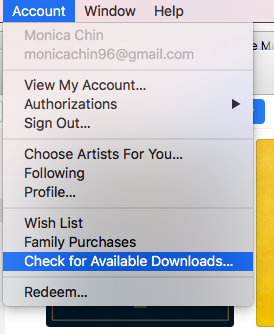
- Download the iOS 10.3.3 IPSW file for your device to your desktop.
- On your device, turn off Find My iPhone in Settings > Your Name> iCloud > Find My iPhone and toggle Find My iPhone to “Off.”
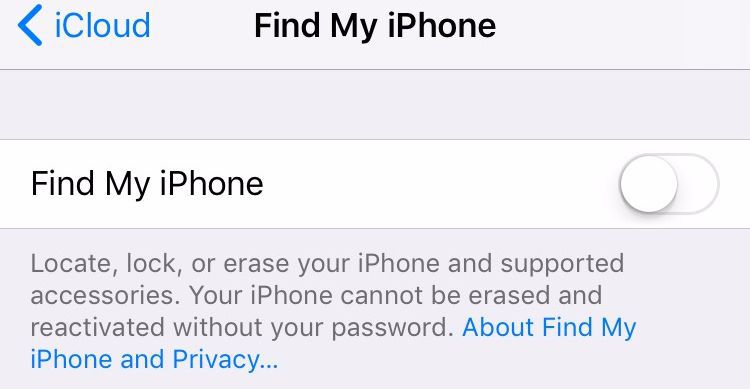
- Connect your device to your computer.
- Enter DFU mode by resetting your iPhone. If you have the iPhone 6, hold down the Power button and Home button until you see a message on your computer screen indicating that your phone is in recovery mode. For an iPhone 7 and above, do the same, but with the Volume Down button instead of the Home button.
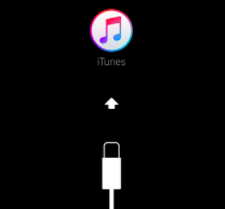
- Hold down Shift on Windows or Option on a Mac, and click “Restore iPhone” in iTun7. In the window that appears, select the IPSW file you downloaded earlier.
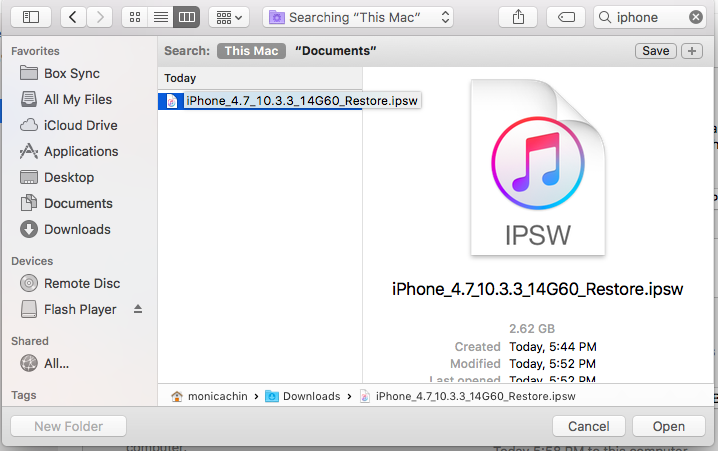
- Follow iTunes’ instructions to restore your device with iOS 10.3.3.
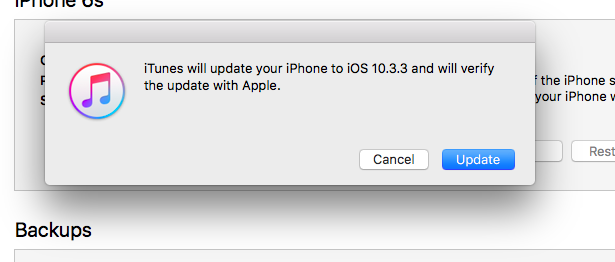
Congratulations! You may now enjoy a phone that’s faster and doesn’t mute your texts while you’re in an Uber. Have fun using a phone that actually works properly again.













 © 2024
© 2024
0 comments