How To Make Your Gmail Address Public Without Going Nuts
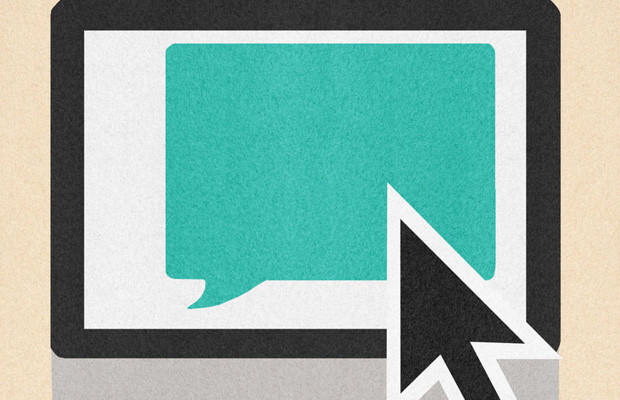
At a time when we’re all socially connected, making your email address publicly available is often the friendly and approachable thing to do.
It can be scary, though — you’re opening up your inbox to potential spam and abuse.
But we have a solution. If you’re a Gmail user, there’s a simple hack that allows you to make your email address public, without the stress that comes with inbox overload.
Read on for our easy-to-follow instructions.
1. Add a dot.
By simply adding an extra period to your Gmail handle, you can change how your inbox treats mail sent specifically to that email address.
For example, if your Gmail address is bobroberts@gmail.com, your public email address would become bob.roberts@gmail.com.
2. Create a label.
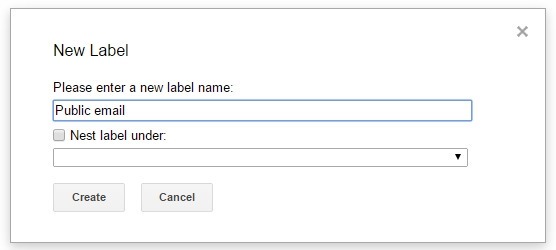
Look to the left-hand side of your Gmail inbox and click “More labels.” Scroll down and select the option to “Create new label.” Now, create a new label for your future public email, such as “Public email.”
3. Create a filter.
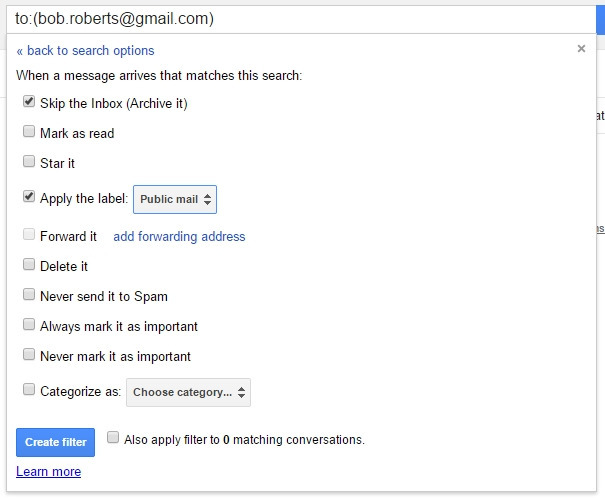
Now you’re going to create a filter so that every email sent to your address with the extra dot gets siphoned off into the label you just created.
Go to your settings menu by clicking the cog icon at the top-right of your screen, and select “Settings”. Click the “Filters” tab at the top of the screen, and then select “Create a new filter.”
In the “To” field, enter your email address with the dot in it, and then click “Create filter with this search” at the bottom-right. On the next screen, be sure to check the option to “Skip the Inbox (Archive it).”
Next, check the “Apply the label” box and use the drop-down menu to select your “Public email” label. Click “Create filter” and you’re finished.
4. Managing your public mail.

To see the mail that has been sent to your “Public mail” folder, click the option to see “More labels” (you can have this folder always appear in the label list by clicking the drop-down arrow next to the label and choosing “Show” below “In label list”).
If you want to move an email you’ve received via your public Gmail address to your inbox, just right click on it and select that option, or check off the message, click the “Move to” folder icon at the top of the page and choose “Inbox.”




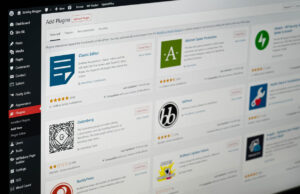








 © 2024
© 2024
0 comments