How To Share Your Saved Images On Snapchat
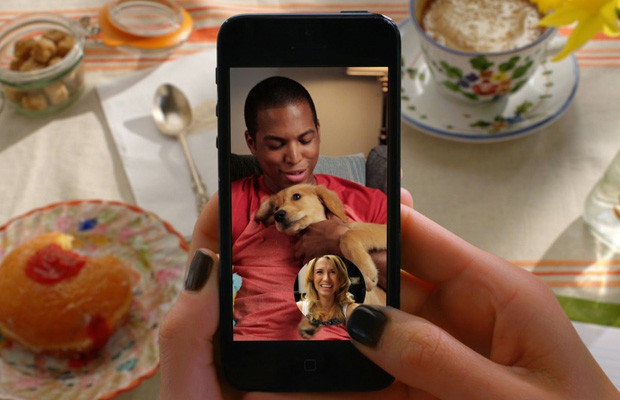
Snapchatters rejoice! It is possible to send an image from your Camera Roll in Snapchat.
With the ephemeral messaging app’s Chat functionality, you can send photos and screenshots to your friends directly from your smartphone’s photo gallery.
Learn how to send a saved image on Snapchat with our walkthrough below.
Granting access
iOS users first need to ensure they’ve granted Snapchat access to their Camera Rolls.
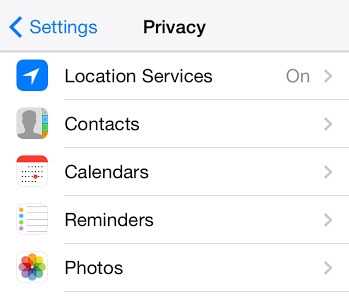
Simply head to your “Settings” menu, click on “Privacy,” then “Photos” and toggle to “on” for Snapchat.
Non-iOS users
For non-iOS users, if you are already in Chat, you need to click the rectangular yellow button at the bottom-right of your screen. If you’re in camera view, click the square button at the bottom-right of your screen.
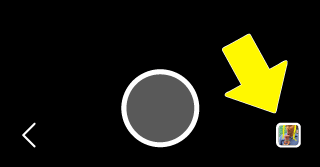
Once you’re in your photo gallery, you can select an image to send. When you’ve selected your pic you can caption it, or doodle on it.
iOS 8 users
Anyone with an iOS 8 device can share their Camera Roll images directly. Select a pic from your Camera Roll and click the “Share” button at the bottom-left of your screen. Swipe through the icons and tap the “More” dots. Choose Snapchat.
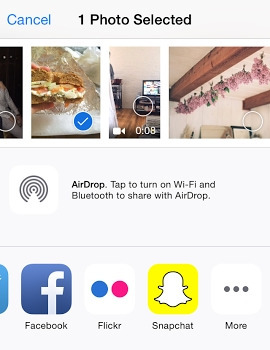
This loads the app so you can doodle on the image and add a caption. When you’re done, click the arrow at the bottom-right of your screen.
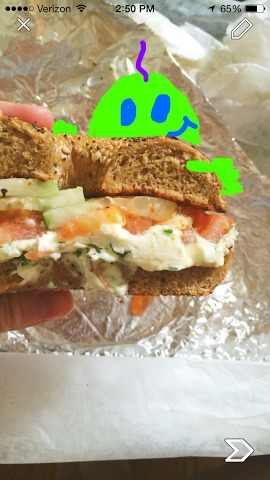
Then simply choose which friends you’d like to send the image to via the “Send to” options.
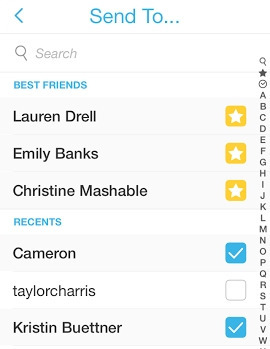
Tapping in the image will save in Chat. If you choose not to save, once the message has been viewed by everyone and you swipe away from the screen, it will disappear.




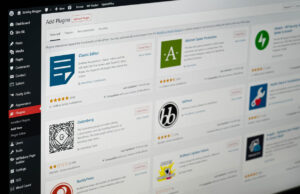








 © 2024
© 2024
0 comments