Why Do You Need A Disk Cleaner For Windows 10?
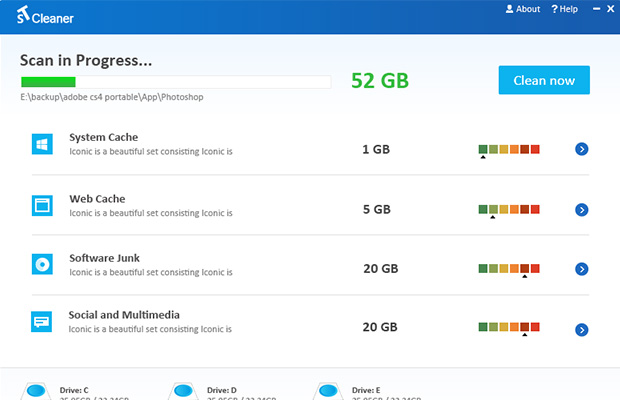
Over time, the hard disk storage seems to fill up with junk files. The scenario is especially true when you’ve a SSD with lesser storage. This clutter causes immense disorganization and results in loss of PC speed. To keep computer running at its peak performance we should, without any delay, clean it up using some efficient system cleaning tool such as the ST Cleaner.
Analyse & Delete Junk Using Disk Clean-Up
Use the Disk Clean-Up utility to find and remove unimportant, junk information. Type “Disk CleanUp” in the Search Box of your Start Screen; and then select a partition, click OK. Follow the on-screen instructions. To delete the system files, you’ve to click the button named “Clean up system files” so that the tool will be launched accordingly. This cleans up Recycle Bin contents, temporary Internet files, system cache, temp files used by installers, thumbnails, and so on.
Clean App Data
In the Run dialog type “AppData” and then clear up the contents of following directory:
- ..\Local\Temp\
Make sure you close all open programs, browser before emptying above location.
Delete Logs, Old Backups Using Windows Search
In the Search Box of File Explorer type following file extensions one by one to generate different results consisting of files list. Once you’ve got the list of files, select all and delete them.
- *.tmp
- *.bak
- *.log
Safely Remove Space-Hungry Software
Undoubtedly, many applications consume a large part of your hard disk that can be recovered only after uninstalling them. Go to the apps list by clicking Settings > System > Apps & Features. Now sort the apps list by size by choosing “Sort by size” option in concerning drop down box. Now you should see size of an app ahead of its name – typically, in MB or GB.
Uninstall Windows Store Apps
After successfully uninstalling normal apps through the Settings screen, it’s time to review Windows Store apps installed on your laptop/ PC. As default, Windows installs a set of different Windows Store apps that you may not need. It’s better to remove them to improve system performance.
Nuclear Option
This trick will save 10s of GBs of your hard disk storage space. It’s easy to follow. Download Sorcim’s ST Cleaner and install it on your laptop/ PC. Interestingly, the app scans not only your system drive but also all partitions.
Then scan for temporary files, and then remove everything from the following categories:
- System cache
- Software junks
- Web & privacy
- Social & multimedia





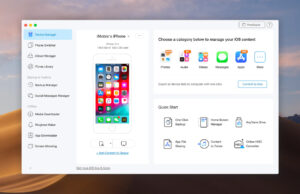







 © 2024
© 2024
0 comments