Windows 10 Memory Crashes And Tips On How To Repair Them
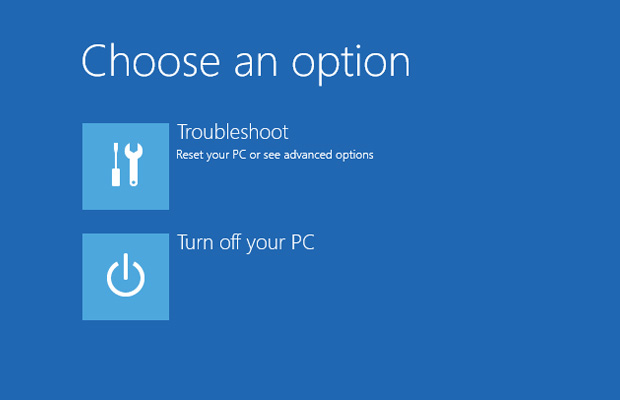
This article discusses how to identify and fix the crashes related to the system memory in Windows 10.
Symptoms
- Windows frequently locks up, hangs, shuts down and crashes
- BSOD (Blue Screen of Death).
- Applications crash during runtime
- ZIP, RAR, 7ZP etc… Files cannot be extracted successfully as they end up showing errors.
How To Repair?
In such a situation you should scan your computer through ST Cleaner and exterminate poisonous junk from your computer.
Scan RAM for faults
If the system memory has an issue, the programs might not functions properly; there might be random BSOD, system might freeze frequently and data errors may occur. The extractor might warn the user that there are problems extracting files. The data has to go through the RAM to be extracted to the hard disk; therefore, if the RAM is faulty, you can expect issues with data.
Windows has an inbuilt tool to check the faulty system memories, if the tool warns there are faulty cells in the memory; it’s strongly recommended to change the system memory/memories to avoid bad experiences in the future.
How to Check the System Memory with Windows Inbuilt Tool
- Open the Windows start menu by clicking on the Windows Start Icon.
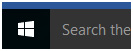
- Type “Memory” in the search box in the start menu, when the search displays its result, clicks on the “Windows Memory Diagnostic” tool to open it.
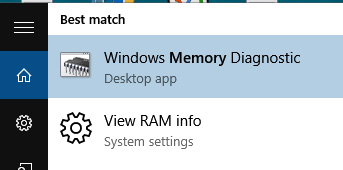
- Click on the “Restart now and check the problems” to start the memory diagnostic process.
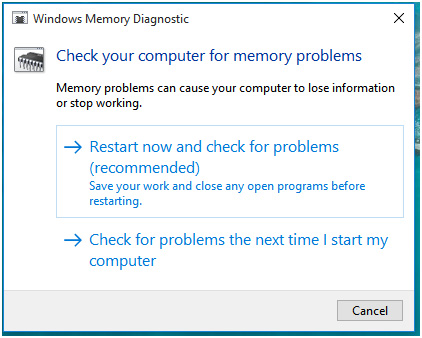
- The above phase will restart your computer. After it is restarted, the system will boot to the “Restart now and check the problems” instead of the regular Desktop. Click on the “Extended” and F10 to initiate the comprehensive memory benchmark. It will take a while. If it finds any error, it will report to the user at end of the result.
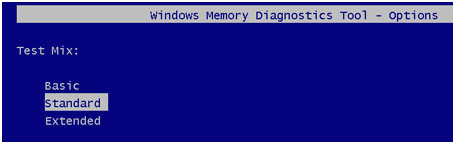
Solution 2
Make sure the Computer meets the minimum system requirements of the Windows version the user plans to install. Since Windows Vista, Windows demands at least 1GB system memory for the system, but if the user wants to run the computer comfortably, then 2-4GB is strongly recommended. If the user wants to play video games and other heavy software like Photoshop, Illustrator or Flash then 6-8GB System memory is strongly recommended.

Solution 3
Reinstall Windows 10
If none of above methods work, restore your PC to the factory settings. This method only works on Windows 8 and above (windows 8/8.1/10). If you have windows 7, you have to reinstall the Windows with a Windows installation disk.
- Click on the start button to open the start menu
- Type the “Reset this PC” to open the Reset PC Window in Settings
- Click on the “Get Started”
- Select the “keep my files” to Reset the PC to its default state without removing Private files of the user.
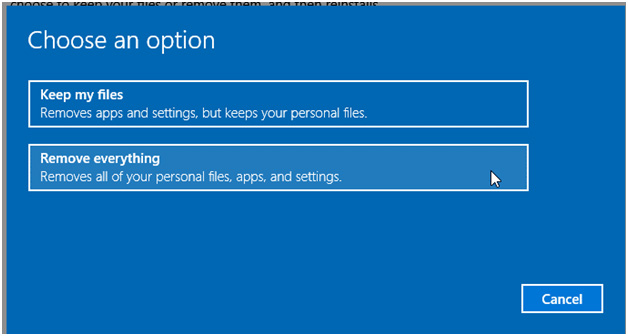




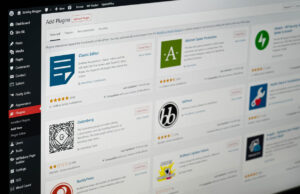








 © 2024
© 2024
0 comments